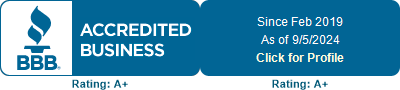Payroll Service Software for Single Member Limited Liability Companies
To top
Additional Information: Two of our favorite tools here at the firm are OnPay (for running payroll itself) and QuickBooks (for accounting). Both pieces of software make managing our payroll services painless and hassle-free, and we frequently recommend them to many of our clients who operate single-member LLCs.
Answers:
What Kind of Software Should an LLC Use for Payroll?
To top
OnPay is a simple, one-stop software solution for all your LLC’s payroll troubles – but it can do much more than just that, too.
What do I need to start?
To top
Process:
Prepare
To top
Preparing the information you need now means that you’ll waste that much less time running around looking for everything when you actually need it. Before you set up your LLC’s payroll service software, make sure that you have the following readily accessible:
- Your Federal Employee Identification Number (AKA “FEIN” or “EIN”)
- State Withholding Tax ID
- Florida Reemployment ID Number and Reemployment Rate along with Form RT-6 Florida Quarterly Tax and Wage Report.
- Signed and returned copies of Form 8655 (Reporting Agent Authorization)
Now, you’re ready to sign up. You’ll just need to provide some basic information to get started.
Create Your Pay Schedule
To top
The first part of setting up OnPay for your business is to create your pay schedule. As the name suggests, this determines how frequently your employees are paid. If you have more than one pay period, then you’re going to want a separate payment schedule for each. However, this isn’t a concern for most businesses, as the vast majority use just the one. Options include weekly, bi-weekly, semi-monthly, and monthly payments. You can edit and remove these as desired.
Finish Set-Up
To top
Next, you’ll enter your LLC’s payroll worksites into the software. This is done so that taxes can be calculated the right way, so be sure that any remote workers use their home address instead of the business’s address. If you have other administrators in your company that you’d like to have access to OnPay, then you can add them by going to your Account Settings Menu and clicking on “Manage Users.” Here, you can also remove any administrators and change your password.
Deductions
To top
With OnPay, payroll deductions are taken automatically. It comes with several customizable, premade deductions for your convenience. You can customize these deductions, too, depending on the type. This is done through the Payroll Deductions page. Here, previously created deductions are listed to the left. New deductions can be made by clicking the “Add” button; however, each must be activated for each employee that will use it.
Custom Payroll Options
To top
OnPay’s software gives LLCs a lot of flexibility when it comes to paying their employees for a job well done. The first of these options to be aware of are the “hourly” and non-hourly” options. Hourly works like you would expect it to – it calculates wage based on hours. However, selecting non-hourly lets you enter a freeform, flat amount. This can be useful for one-off transactions such as commissions, bonuses, or reimbursements. You will make these entries beneath one of four categories – W-2 Wages, 1099 Wages, Non-Reported, and Imputed or Other.
W-2 Wages are paid out like any other employee. However, OnPay gives you the freedom to personalize your options based on your needs, such as assigning two different employment roles with different pay rates to the same individual. No matter the pay type, this information will flow straight to their W-2 at year’s end.
You’ll be able to customize the wages for your 1099 contractors, too, under the appropriately named 1099 Wage tab. These are also consolidated into a single 1099 at the end of the year for your convenience.
Non-reported is for – you guessed it – payments that go unreported on any taxes or other annual reports, such as reimbursements for gas or other operating expenses. Because of this, pay items entered under this tab will not flow through to any forms or documents.
The Imputed/Other tab is where OnPay keeps its most customizable and specialized pay options. For example, this is where you will find the Insurance Benefits Taxable pay type. This pay type is usually reserved for insurance but can be used towards any taxable fringe benefit received by a shareholder owning more than 2% stake in the company. This lets you pay your employees an amount that is taxable only for federal and state income tax purposes.
Preparing for First Payroll
To top
Your LLC’s bank account must be verified before you can use OnPay’s software to run your payroll. This is a simple process. After enrolling, you should receive a credit and two small offsetting debits to the provided bank account within one or two business days. Once you see those pop up in your account, enter the two debit amounts and enter them in the Bank Info screen under the Settings Menu.
Next comes OnPay’s risk assessment of your business. This will determine if it’s eligible for direct deposits. This process begins once you’ve verified your bank information. OnPay will give you an ETA and notify you of your approval by email, so make sure you give them one that you check frequently! It’s also important to note that you may be reevaluated every six months by OnPay to ensure that your risk assessment level hasn’t risen.
Upon approval, you have four available options for how to handle direct deposits:
2-Day turn around – This is the most common option. If you run payroll before Wednesday at 4:00 PM EST, the direct deposit will go through on Friday morning.
5-Day turn around – This is a less popular, but not uncommon option. It provides a turn around of about a week, so if you run payroll before 4:00 EST on Friday, your employees can expect their direct deposits that following Friday morning.
Wire Only – A very rare option, wire only approval is for companies with substantial payroll amounts that require wiring the direct deposit and/or taxing funds to process payrolls.
Provide Previous Payroll Data (If Applicable)
To top
If your company has paid its employees any wages for the calendar year, then you’ll need to pass some of that information along to OnPay. Just how much information they’ll need depends on the quarter of your company’s first pay date:
Q1: All information for the first quarter’s payroll, separated by date
Q2: All first quarter information that can be combined into totals as well as all the information for the second quarter’s payroll, organized by date.
Q3: All first and second quarter information that can be combined into totals as well as all the information for the third quarter’s payroll, organized by date.
Q4: All first, second, and third-quarter information that can be combined into totals as well as the information for the fourth quarter’s payroll, organized by date.
You’ll also need to provide all information relating to gross wages, employee taxes, employer taxes, Section 125 Deductions, as well as other pre-and-post-tax deductions.
Add Other Desired Benefits
To top
One of our favorite features of OnPay is how many other related services they offer. For example, while it’s not required, you can use OnPay to set you and your employees up with medical and other types of highly sought-after insurance.
What Kind of Payroll Software Should an LLC Use for Accounting?
To top
QuickBooks Self Employed
To top
QuickBooks is an accounting software tailor-made for small and medium-sized LLCs that will help with running payroll. It’s an excellent tool for accepting payments, managing and paying bills, and many other highly customizable features. QuickBooks is also useful for tracking expenses, transactions, and can even generate reports. Single-member LLCs and other smaller operations usually benefit the most from QuickBooks Self Employed.
At only $10 a month, QuickBooks Self Employed allows users to send and collect payments online by check, credit card, and bitcoin. Set up is simple, and its intuitive layout makes it a breeze to use even for customers who are just getting familiar with the program. In fact, QuickBooks Self Employed has many streamlined features so that you can focus on growing your business instead of getting bogged down trying to figure out your taxes.
Because QuickBooks is a simpler set up than OnPay, we’re going to forgo the step-by-step guide in favor of an overview of the software’s benefits and functionality.
What Kind of Functionality Does QuickBooks Offer?
To top
QuickBooks is a great tool for:
Tracking Mileage
QuickBooks automatically tracks your mileage accurately and without draining away any of your phone’s precious battery life. After all, if you’re out driving, then you’re probably using your phone’s GPS as well. This information is saved into your profile and categorized to maximize your tax deductions.
Sorting Expenses
One of the biggest hurdles with making deductions for work expenses is consistently tracking those expenses in the first place. Now, with QuickBooks, you can track them anywhere from your smartphone. You can even import expenses from your bank account and easily separate business and personal spending in a few short minutes. Because QuickBooks saves all this information in one place, you won’t need to waste any time come tax season running around and desperately searching for missing receipts.
Organizing Receipts
Speaking of receipts – QuickBooks has you covered there, too. Gone are the days of filing your receipts in a massive cabinet, only for them to disappear when you really need them. Now all you need to do is take a quick picture with your phone or forward it from your email.
Sending Invoices
Invoicing has never been easier than it is with QuickBooks. Like just about every QuickBooks feature, you can do it from the convenience of your smartphone. QuickBooks also helps you keep track of critical information regarding your invoices, such as if they’ve been viewed or paid. It can even send overdue notices to outstanding clients!
Estimating Taxes
This one is essential for the self-employed entrepreneur. Trying to figure out your own estimated taxes is a pain at best and absolute torture at worst. Take the pressure off yourself and let QuickBooks do the math for you. QuickBooks will let you know what is owed each quarter before taxes are due, and even send automatic reminders so that due dates don’t take you by surprise.
For more guidance and support from an experienced Florida attorney, contact us online or by calling (727) 279-5037.